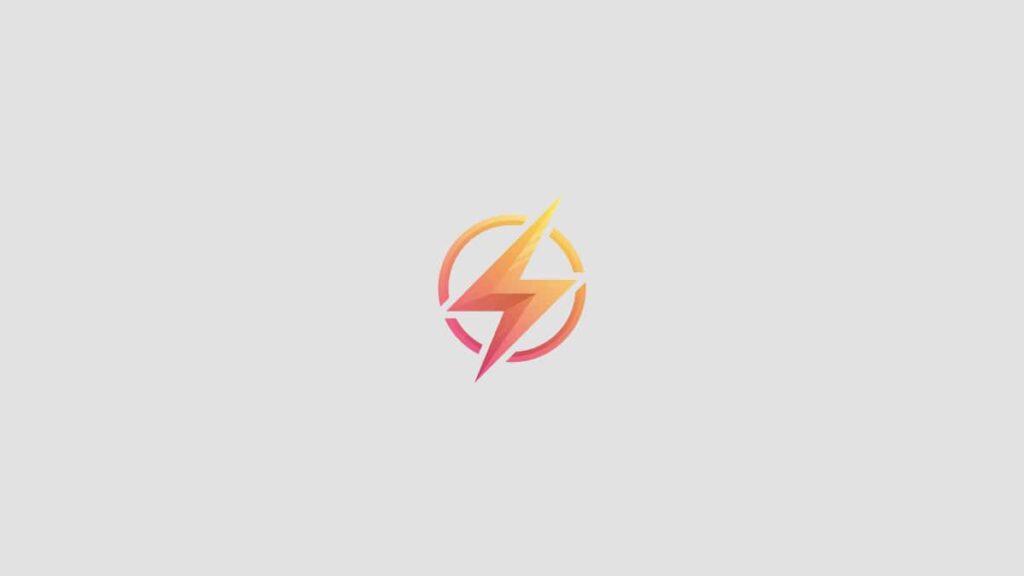As a Mac user, you may have encountered issues with slow performance or website loading errors. One common solution to these problems is to clear your cache. In this step-by-step guide, we will walk you through the process of clearing your cache on a Mac.
What is Cache?
Cache is a storage location on your computer where data is temporarily stored for future use. This data includes images, files, and other elements from websites you visit. While cache helps to load websites faster, it can also cause issues such as slow performance or outdated content. Clearing your cache can help resolve these issues.
Step 1: Open Safari on Your Mac
If you are using Safari as your browser, the first step is to open the browser on your Mac. You can do this by clicking on the Safari icon in your Dock or by searching for Safari in Spotlight.
Step 2: Clearing the Cache
Once Safari is open, go to the Safari menu in the top left corner of your screen and select “Clear History and Website Data.” A pop-up window will appear asking you to confirm your action. Click on “Clear History and Data” to delete your cache.
Step 3: Emptying the Cache Manually
If you prefer to manually clear your cache, you can do so by going to the Safari menu and selecting “Preferences.” In the Preferences window, go to the Advanced tab and check the box next to “Show Develop menu in menu bar.” This will enable the Develop menu in Safari.
Step 4: Clearing Cache via the Develop Menu
With the Develop menu now visible, click on it and select “Empty Caches.” This will clear the cache on your Mac manually. You can also use this menu to disable caching or clear specific caches for websites.
By following these steps, you can effectively clear your cache on a Mac and improve your browsing experience.
Clearing your cache on a Mac can help resolve performance issues and ensure that you are viewing the most up-to-date content on websites. We hope this step-by-step guide has helped you navigate the process with ease. If you have any additional tips or questions, feel free to leave a comment below!